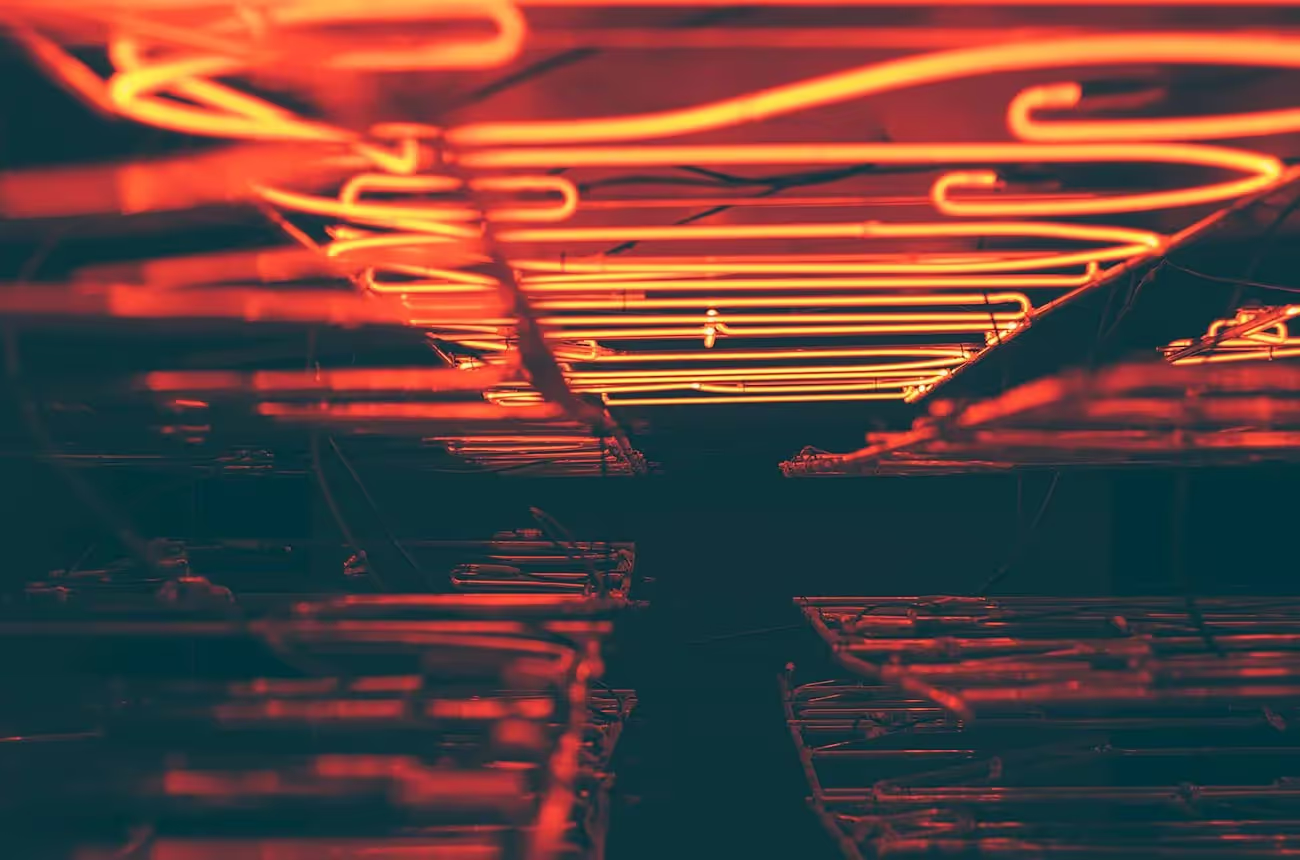The Future of Content Management Systems
Unlock all templates




In today's digital landscape, real-time interactions have become essential for enhancing user engagement and providing dynamic experiences. Whether it's live chats, notifications, or collaborative tools, integrating real-time features can significantly elevate your web applications. In this tutorial, we'll guide you through setting up real-time functionality using Webflow, Wized, and Xano. You'll learn how to create a live messaging system that updates instantly without the need for page refreshes
Introduction to Real-Time Features
Real-time features allow web applications to update content instantly, providing users with immediate feedback and interactions. This is particularly useful for:
- Live chat systems
- Real-time notifications
- Collaborative editing tools
- Live auctions or bidding systems
By leveraging Xano's real-time capabilities alongside Webflow and Wized, you can create powerful, dynamic applications without extensive backend development.
Setting Up Xano for Real-Time Communication
Enabling Real-Time Settings
- Access Your Xano Dashboard: Log in to your Xano account and navigate to your project dashboard.
- Go to Settings: Click on the Settings option in the sidebar.
- Enable Real-Time Features: Under Real-Time Settings, toggle the option to enable real-time features.
- Note: The first time you enable real-time features, it might take a couple of minutes to initialize.
- Copy the Connection Hash: Once enabled, Xano provides a Connection Hash. This unique identifier is essential for establishing real-time connections from your frontend application.
Creating a Real-Time Channel
Channels in Xano are communication pathways that clients can subscribe to for sending and receiving messages.
- Add a New Channel: In the Real-Time Settings, find the Channels section and click on Add Channel.
- Configure the Channel:
- Name: Assign a unique name to your channel, e.g.,
test_channel. - Permissions: Set the permissions based on your application's needs. For testing purposes, you can:
- Enable Client Public Messaging to allow public messages.
- Enable Client Presence to track when clients join or leave the channel.
- Name: Assign a unique name to your channel, e.g.,
- Save the Channel: Click Save to finalize the channel creation.
Integrating with Webflow and Wized
With Xano set up, it's time to integrate the real-time features into your Webflow project using Wized.
Including Necessary Scripts
- Add the Xano Real-Time SDK: Xano provides a JavaScript SDK for real-time communication. Include the SDK in your Webflow project:
<script type="text/javascript" src="https://cdn.jsdelivr.net/npm/@xano/js-sdk@latest/dist/xano.min.js"></script>
Writing JavaScript for Real-Time Events
// Replace with your actual base URL and connection hash
<script>
const xanoClient = new XanoClient({
instanceBaseUrl: "http://abc1-def2-ghi3.xano.io/",
realtimeConnectionHash: "a1b2c3d4e5f6g7h8i9",
});
const marvelChannel = this.xanoClient.channel("marvel-chat-room");
marvelChannel.on((message) => {
console.log(message);
});
</script>
Conclusion
By integrating Xano's real-time features with Webflow and Wized, you've created a dynamic web application capable of instant communication. This setup opens the door to various applications, such as:
- Live chat systems
- Real-time collaborative tools
- Live auctions or bidding platforms
- Real-time notifications and alerts
Key Takeaways:
- Xano provides robust real-time capabilities that can be easily integrated into your applications.
- Webflow combined with Wized allows for dynamic frontend experiences without extensive coding.
- Real-time features enhance user engagement and provide a modern, interactive user experience.
Recommended posts
Unlock all templates